Software Screen Shots & Features
Copyright 2015 - Knightlite Software
Table Of Contents Window - Displays the list of chapters in the box on the left. Double click on a chapter name or highlight the chapter and click the Load Chapter button.
The box on the left displays all the questions you incorrectly answered in that chapter. Once you answer the question correctly, it will be removed from the list.
Several options for loading questions in this window.
-
★Load Unanswered Questions - Display all the questions in the chapter you have not answered yet.
-
★Load All Chapters - Display all the questions in every chapter of the database.
-
★Load Questions From Elephant Memory - Keeps track of every question you ever answered incorrectly until you clear it.
-
★New Questions - Loads all the new questions added to this version since the last version.
-
★Updated Questions - The FOH has changed. These questions reflect the changes in the curriculum since the last version was released.
-
★Scenario Questions - Loads scenario based questions.
-
★Terminology - Loads the Terminology Library.
Also from this window you can load your last session, change interface skins, and view question statistics.
The Main Testing Window:
Displays the question and four possible answers. You can navigate between questions using the navigation buttons. You can also have your computer read the question out loud to you. The Notes Panel displays the page references showing the page from the textbook the question was derived from.
You can also clear the Question Memory, Elephant Memory, and Snoop Memory from this panel.
Launch the Review Mode, search for keywords, print the questions, clone and recall tests, and access the Terminology Library from this window.
You can also unlock the chapter allowing you to edit, delete, or add your own questions to any chapter.
Review Mode - New Chapter Review feature allows you to study just the question and the correct answer. You can have the computer read the question out loud to you, or you can print out the chapter so you can review the material while you are away from your computer. You have the choice of numbering the questions, or omitting the question numbers. This is a great new feature to help you quickly review the important information.
Knightlite allows you to print out your questions in a variety of ways. Print tests with answers, without answers, with answers and notes, and with notes but no answers. You can print out just the answers, answer sheets, and answer sheet correction keys.
You can also change the type face and type color.
You can print out your terminology test, create a custom Jeopardy-style test from your vocabulary test. Print a terminology glossary or random terminology tests.
You can even print out flashcards so you can study when you are away from your computer.
The software also lets you create multiple choice tests from random chapters. Double click on a chapter in the left list box and it will be added to your custom test. Type in the number of questions, and click Create Test. The software will automatically create a random test made up of the chapters you select and the number of questions you entered.
Another new feature in Knightlite’s Code III software, is the ability to Clone a session. Cloning a session allows you to take a snap shot of your session and come back to it later. In previous versions of our software you could only save one session. This new version allows you to save multiple sessions to your hard drive. You can also sort these sessions by ID number, date, chapter or score. Click on a chapter in the list box and the session will load.
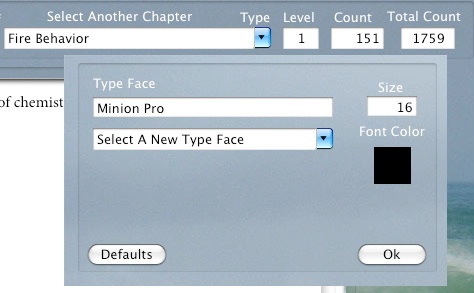

If you want to move to a new chapter, now you don’t have to exit to the Table of Contents window. Simply click on the Chapter Combo box and select a new chapter from the list. Your score will be automatically reset.
Knightlite has also added a Teach Mode to our new software. If a question requires an explanation or more information a “T” button will appear on screen just about the navigation area of the window. Click on the T button and your computer’s native voice will read the information to you. You can edit the contents of the Teach Mode by unlocking the questions and clicking on the “Teach” button.
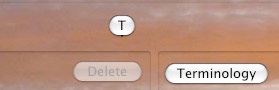
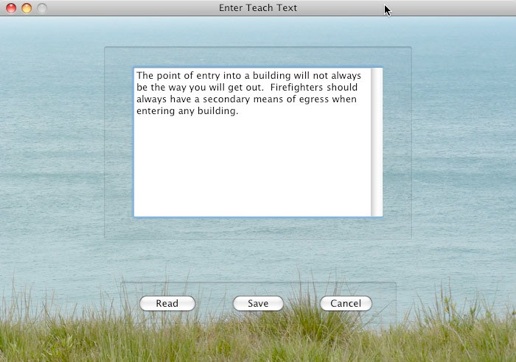
TestMaker Upgrade Module is a upgrade ($19.95) that allows you to create custom tests with incredible speeds. This handy tool just got a whole lot faster in the new Code III version of our software. Navigate to the question you would like to export, select your target chapter, and click add. Your done. Navigate to the next question and click add again. You can quickly create a customized test in which you choose the questions in the order you want them in.
Create an unlimited number of tests quickly and easily with the TestMaker Upgrade Module. You can create new chapters, merge existing chapters, change the names of chapters, and add the questions of one chapter to the questions of another. The TestMaker is a great tool for instructors and training officers, and it will save you hours and hours of time.
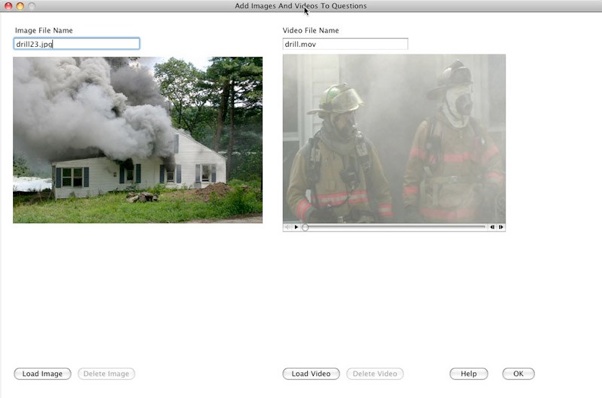
With the TestMaker Upgrade Module you can also add images and even video to your questions.
Attention Instructors:
Do you to want to provide this software for your entire class? We have a great resale program. Buy a minimum of 12 copies and get great discounts off the regular price. Call Knightlite at 1-800-707-9875 for details.

Order By Phone
1-800-707-9875
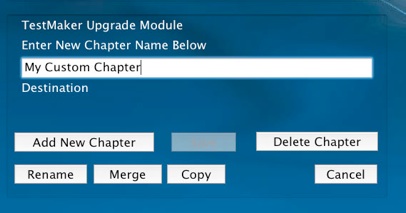
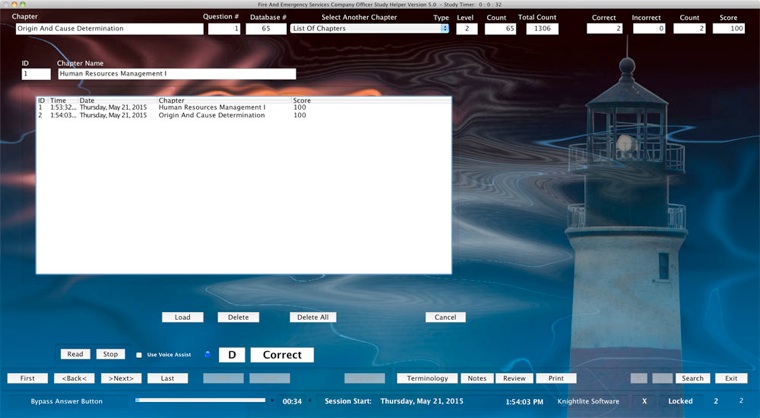
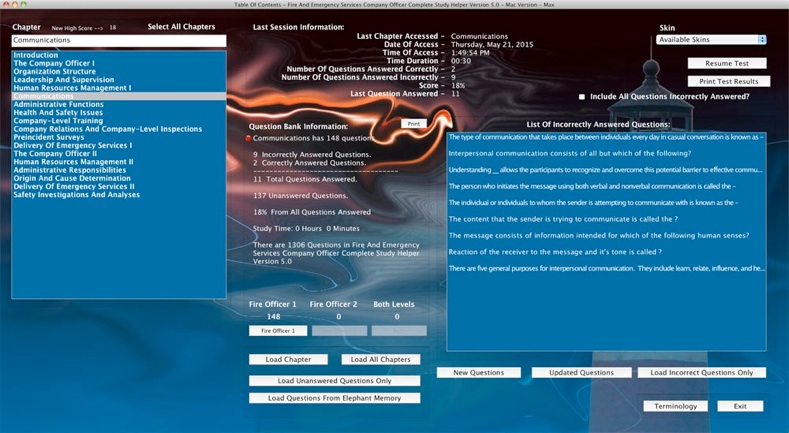
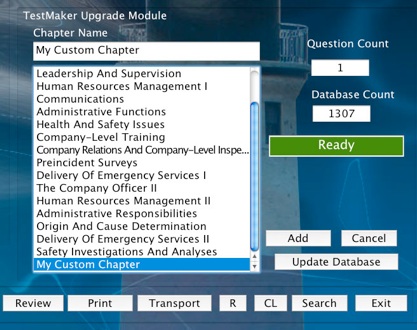
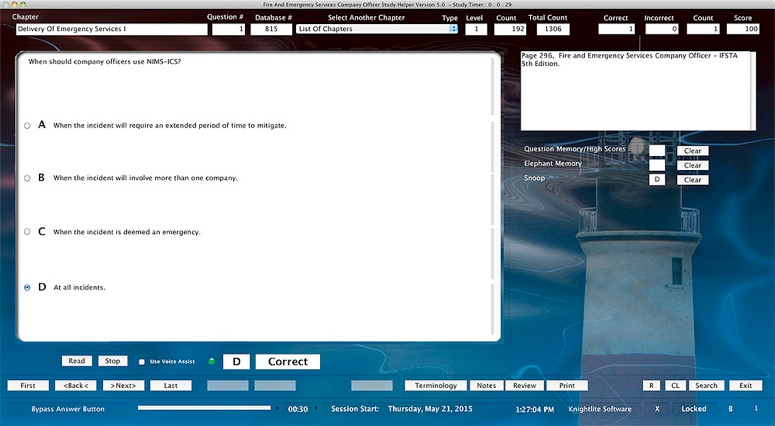
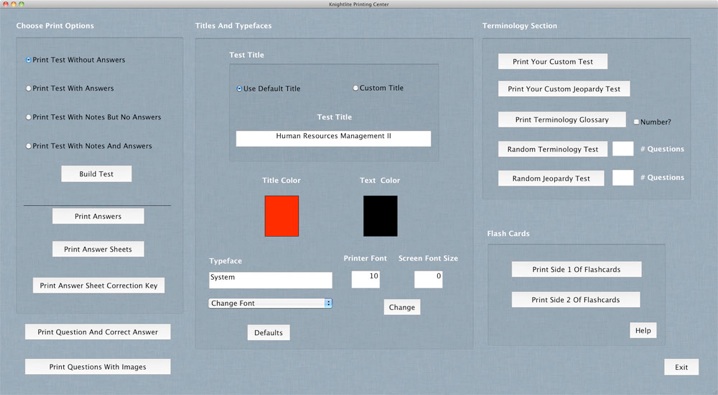
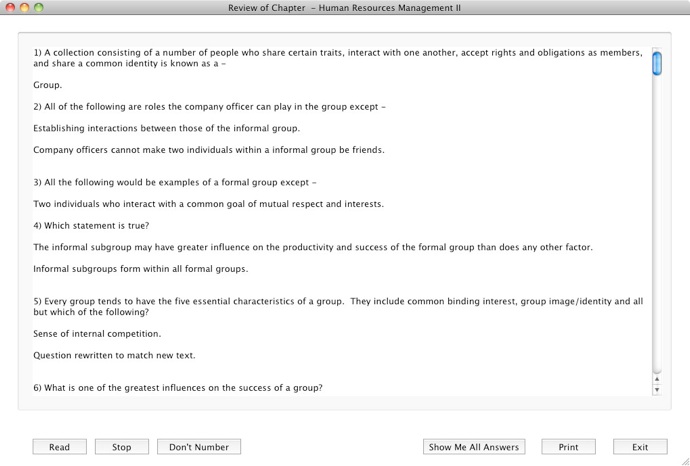
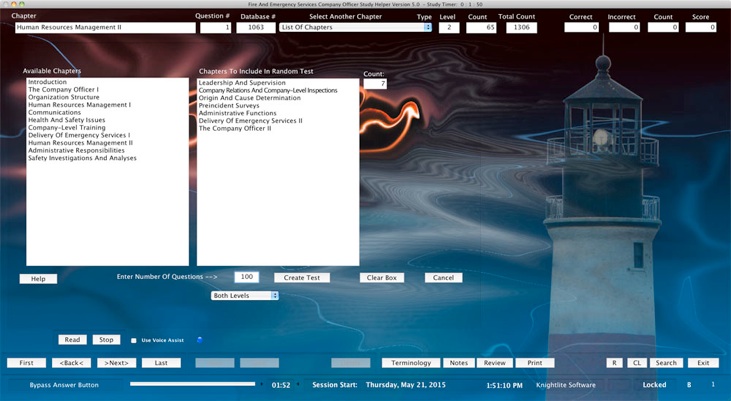
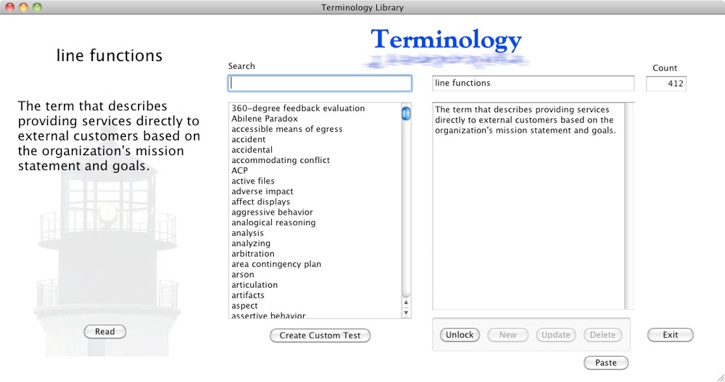
Terminology Section - Comprehensive terminology section with 412 definitions. Print out Terminology Tests, Jeopardy-Style Tests, and Terminology Glossaries.
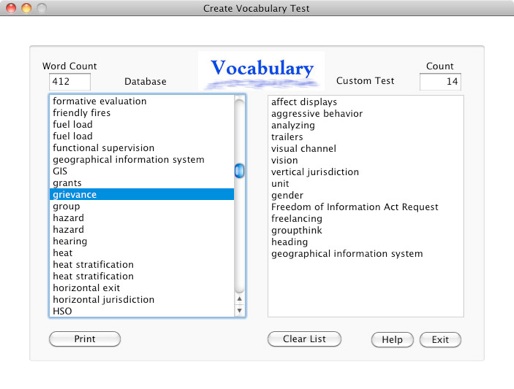
Create Custom Vocabulary Tests - Print them out in a variety of ways.
